Sign up the Tableau CRM-enabled Developer Edition org:
- Go to developer.salesforce.com/promotions/orgs/analytics-de.
- Fill out the form using an active email address.
- Your username must also look like an email address and be unique, but it doesn’t need to be a valid email account. For example, your username can be yourname@tableaurocks.de, or you can put in your company name.
- Click Sign me up. A confirmation message appears.
- Open and click the link in the activation email waiting in your inbox.
- Complete your registration, and set your password and challenge question.
- Write down or remember your credentials. To log in and play, just go to login.salesforce.com.
Open Tableau
To start in the Tableau CRM Studio, from the App Launcher, find and open Tableau CRM Studio. To start in the Analytics tab, find and open the Analytics item. Each environment allows easy movement to the other. When you opened the App Launcher, if you clicked View All, you can click the Tableau CRM Studio tile (1) or the Analytics item (2).
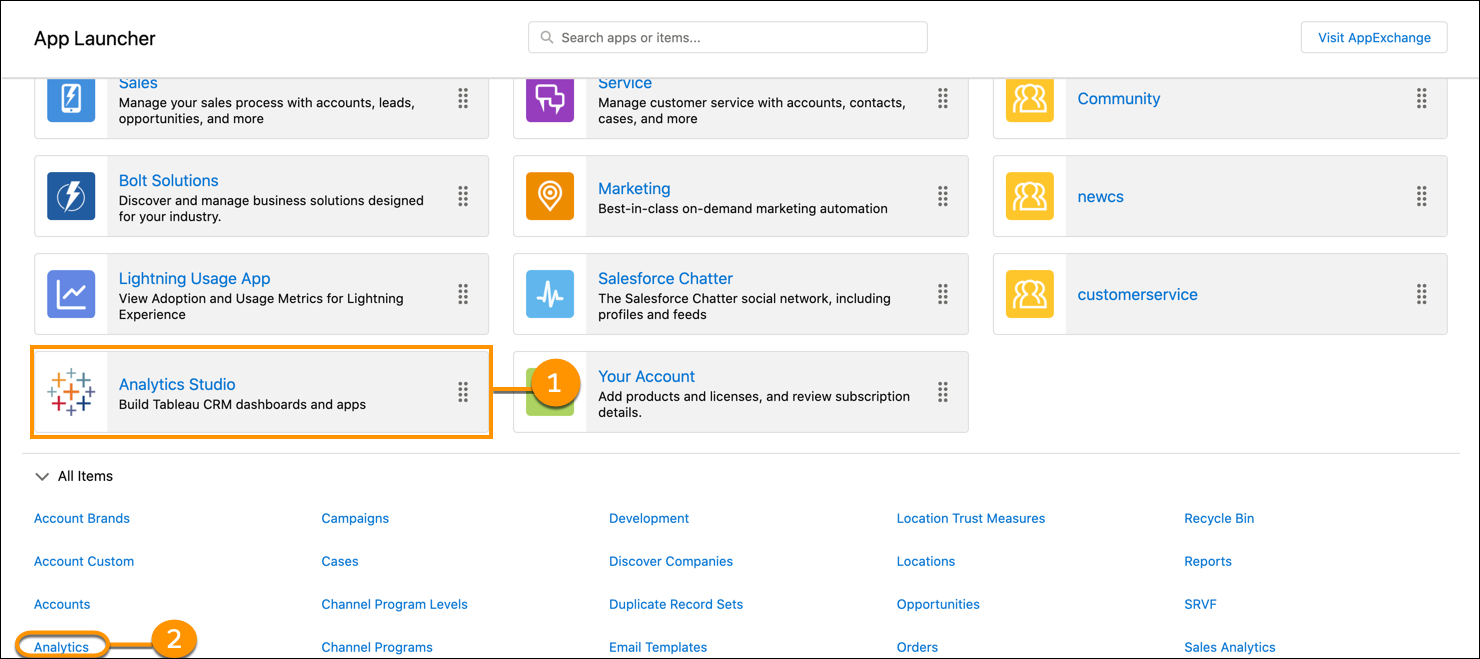
If you don’t see the Analytics tab, ask your admin to set it up like any new tab.
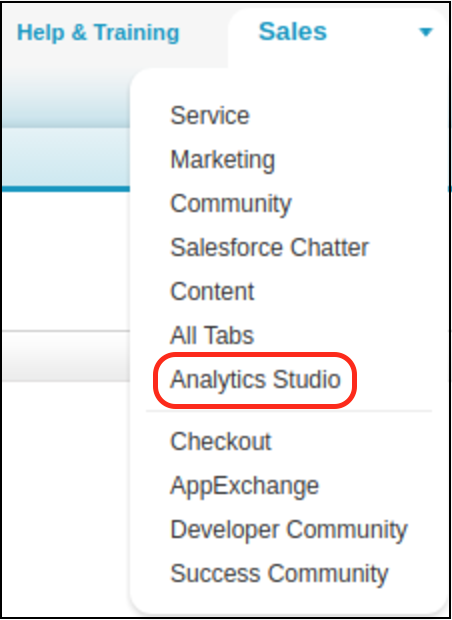 | 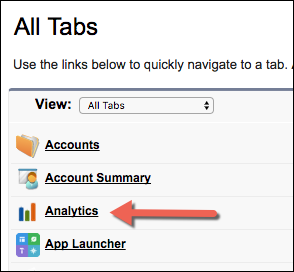 |
Navigate Around
Use keyword search in the search bar (1) to find Tableau CRM assets, and semantic search to find results beyond matches to exact keywords. Organize and share your own group of items with Collections (2), and pin collections (3) to your home page. Find what’s most relevant to you at any point in time and discover new insights with intelligent recommendations (4).
Find your recent and favorite content with ease and speed in Your Analytics (5).
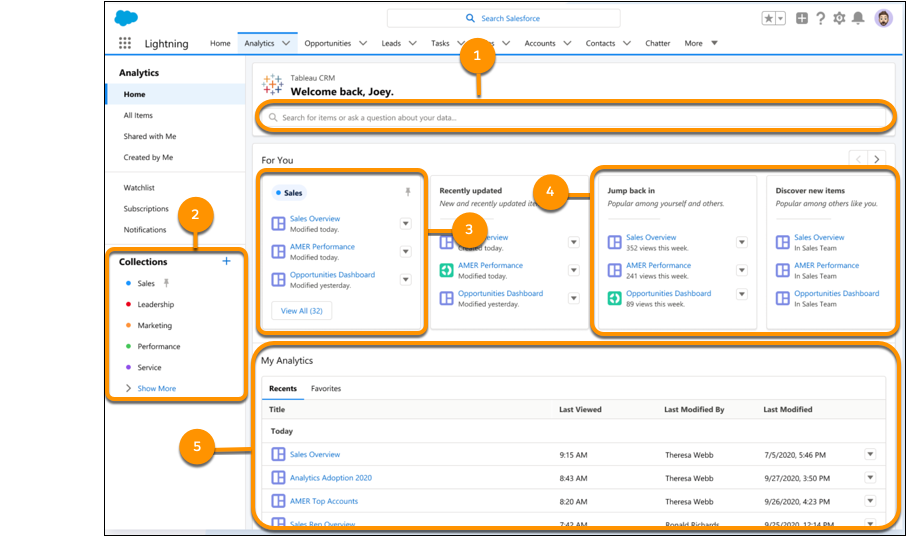
- What’s the Difference Between Analytics Tab and Analytics Studio?
With Tableau CRM, you can take either a business user path or a builder path, depending on what you want to do, and you can switch paths at any time. - Find Your Tableau CRM Assets
Your Tableau CRM home page provides easy access to all of your apps, dashboards, lenses, and more. A variety of filter and search options help you find those Tableau CRM assets fast. - Run Apps
Tableau CRM apps are where you run dashboards and lenses. - Favorite Assets in Tableau CRM Home
Tableau CRM assets can be favorited for quick access. Favorite a Tableau CRM asset by opening the asset and clicking the star in the global header. You can also favorite an asset from the home page by using the row level action menu. - Set and Send Smart Notifications
Set up Tableau CRM to notify you about changes to your important business metrics, when and where you choose. Attach notification criteria to widgets in dashboards, and select when to run the queries. You can see notifications in Tableau CRM, Lightning Experience, Tableau CRM for iOS, and email. Add recipients from your org to the email’s distribution list to notify colleagues at the same time as yourself. - Get Scheduled Updates with Email Subscriptions
Subscribe to lenses and dashboard widgets and receive a daily or weekly email with updates on your most important charts and metrics, and table data in.csvattachments. - Subscribe to Multiple Shared Collections
Subscribe to collections of lenses and receive a daily or weekly email with updates on your most important charts and metrics, and table data in.csvattachments. Subscribe to as many as four collections that you created or that were shared with you. Each collection subscription has its own schedule for when you receive Tableau CRM email. - Monitor Important Metrics with the Tableau CRM Watchlist
The Tableau CRM Watchlist gives users the advantage of capturing and tracking up to 20 KPIs across different dashboards, plus historical trending. No more switching between dashboards to see what has changed, and track your metrics all in one place.
Related Resources: https://help.salesforce.com/articleView?id=sf.bi_explorer_orient.htm&type=5
No comments:
Post a Comment