What is Salesforce Workbench?
A workbench is a web-based tool designed for Salesforce Admin and Developers which allows them to interact with Salesforce organization to insert, update, delete, search and export data. Using the Workbench tool, they can easily perform SOQL and SOSL, view their organization’s data, perform data loading and testing, deploy and troubleshoot their applications, and modify session settings.
Login to the Salesforce workbench
To log in, go to the workbench website, select the type of environment like sandbox/production, and enter credentials to log in. If you are login to the developer edition, then select production. See the below screen for reference.

Features of Workbench for Salesforce Developers
There are different features of Workbench for Developers. Here is some feature of Workbench:
- Metadata Explorer
- Data Management Capabilities
- REST API Explorer
- Metadata Deployment/ Retrieval
- Password Management
- Anonymous Apex
Different way to use Workbench
Let’s see how we can use Workbench in Salesforce and different ways to use this web base tool.
- Standard & Custom Object Metadata
- Metadata Types & Components
- SOQL using Workbench in Salesforce
- Export data with Workbench
- Mass Data update
- Workbench REST Explorer query
- Deployment using workbench
Let’s see all of them in detail.
Metadata Explorer
1. Standard & Custom Object Metadata
Use the workbench Standard & Custom Object Metadata feature if you want to access the metadata details. For that, you need to select the “Standard & Custom Object Metadata” option and then select the SObject that you want to see.

After that click on Select button. Then it will show you all details.

2. Metadata Types & Components
You can also access Metadata Types & Components details in the workbench.

Data Management Capabilities
3. SOQL using Workbench in Salesforce.
Workbench is the best tool for building SOQL for non-developer. follow the below step to run the query from the workbench.
- Login on workbench
- Select the SOQL Query option
- Then select Sobject
- Then select the field which you want in your query
- You can also add a filter from the “Filter result by” column.
- It automatically creates a query for you. Then click on the query button to see the result.

4. Export data with Workbench
You can also export the data using the query builder. You just need to click on “Bulk CSV” or “Bulk XML” option to export the data.

Using Deleted and archived records you also also export data from recycle bin.
5. Mass Data update
You can also insert, update, delete and undelete a record and mass data update using the workbench.
- Login on workbench
- Select Data Option then select the DML option called Update/insert
- Then select The Sobject.
- Then upload the file.
- Then click on Next.

REST API Explorer
6. Workbench REST Explorer query
Let’s see How to run REST API through Workbench?
- Login on workbench
- Go to Utilities -> Rest Explorer.
- Then select the HTTP Method
- You can click on Header button to change header values
- Then provide the URL
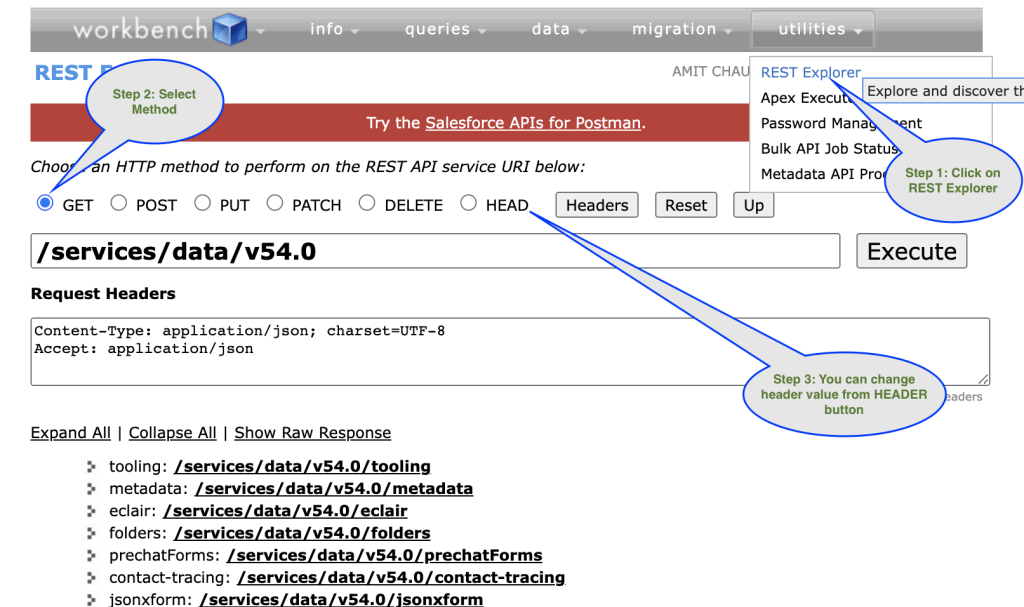
Metadata Deployment/ Retrieval
7. Deployment using workbench
You can also do the deployment using the workbench Migration option. You need to create on zip folder with metadata and package.xml which you can upload to start the deployment. Please check this post to learn about how to do deployments using the workbench.

FAQ’s
A workbench is a web-based tool designed for Salesforce Admin and Developers which allows them to interact with Salesforce organization to perform DML, Query, check schema, and deployment in Salesforce.
To log in, go to the workbench website, select the type of environment like sandbox/production, and enter credentials to log in
A workbench is a web-based tool. You need to https://workbench.developerforce.com/login.php URL to login and access it.
No. Workbench is free to use but is not an official salesforce.com product
No comments:
Post a Comment