C# is one of the languages provided by Microsoft to work with .Net. This language encompasses a rich set of features, which allows developing different types of applications.
C# is an object-oriented programming language and resembles several aspects of the C++ Language. In this tutorial, we see how to develop our first application.
This will be a basic console application, we will then explore different data types available in the C# language as well as the control flow statements.
Building the first console application
A console application is an application that can be run in the command prompt in Windows. For any beginner on .Net, building a console application is ideally the first step to begin with.
In our example, we are going to use Visual Studio to create a console type project. Next, we are going to use the console application to display a message “Hello World”. We will then see how to build and run the console application.
Let’s follow the below mentioned steps to get this example in place.
Step 1) The first step involves the creation of a new project in Visual Studio. For that, once the Visual Studio is launched, you need to choose the menu option New->Project.

Step 2) The next step is to choose the project type as a Console application. Here, we also need to mention the name and location of our project.

- In the project dialog box, we can see various options for creating different types of projects in Visual Studio. Click the Windows option on the left-hand side.
- When we click the Windows options in the previous step, we will be able to see an option for Console Application. Click this option.
- We then give a name for the application which in our case is DemoApplication. We also need to provide a location to store our application.
- Finally, we click the ‘OK’ button to let Visual Studio to create our project.
If the above steps are followed, you will get the below output in Visual Studio.
Output:-

- A project called ‘DemoApplication’ will be created in Visual Studio. This project will contain all the necessary artifacts required to run the Console application.
- The Main program called Program.cs is default code file which is created when a new application is created in Visual Studio. This code will contain the necessary code for our console application.
Step 3) Now let’s write our code which will be used to display the string “Hello World” in the console application.
All the below code needs to be entered into the Program.cs file. The code will be used to write “Hello World” when the console application runs.
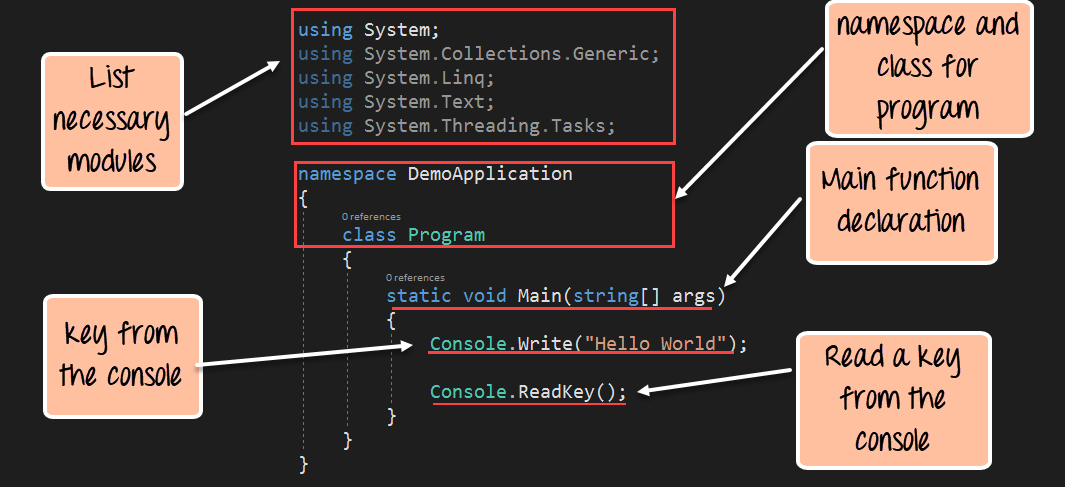
C# Hello World Program
using System;
using System.Collections.Generic;
using System.Linq;
using System.Text;
using System.Threading.Tasks;
namespace DemoApplication
{
class Program
{
static void Main(string[] args)
{
Console.Write("Hello World");
Console.ReadKey();
}
}
}
Code Explanation:-
- The first lines of code are default lines entered by Visual Studio. The ‘using’ statement is used to import existing .Net modules in our console application. These modules are required for any .Net application to run properly. They contain the bare minimum code to make a code work on a Windows machine.
- Every application belongs to a class. C# is an object-oriented language, and hence, all code needs to be defined in a self-sustaining module called a ‘Class.’ In turn, every class belongs to a namespace. A namespace is just a logical grouping of classes.
- The Main function is a special function which is automatically called when a console application runs. Here you need to ensure to enter the code required to display the required string in the console application.
- The Console class is available in .Net which allows one to work with console applications. Here we are using an inbuilt method called ‘Write’ to write the string “Hello World” in the console.
- We then use the Console.ReadKey() method to read any key from the console. By entering this line of code, the program will wait and not exit immediately. The program will wait for the user to enter any key before finally exiting. If you don’t include this statement in code, the program will exit as soon as it is run.
Step 4) Run your .Net program. To run any program, you need to click the Start button in Visual Studio.

If the above code is entered properly and the program is executed successfully, the following output will be displayed.
Output:

From the output, you can clearly see that the string “Hello World” is displayed properly. This is because of the Console.write statement causes this string to be sent to the console.
Summary
- A Console application is one that can be made to run at the command prompt on a windows machine.
- The Console.write method can be used to write content to the console.
No comments:
Post a Comment